2 Change Me dialogue for Net object
We have already learned how to connect two Imagines together - running in one computer. In the previous chapter we have also learned how to send a text message and how to show the message received by the networking object.
In this chapter we are going to learn how to work with Change Me dialogue of the Net object.
1. Let us open Explore window in both Left and Right Imagines (either press F4 or click the button of the Main Bar).
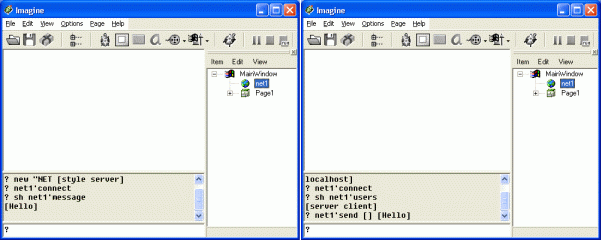
2. In both windows double click the net1 object.
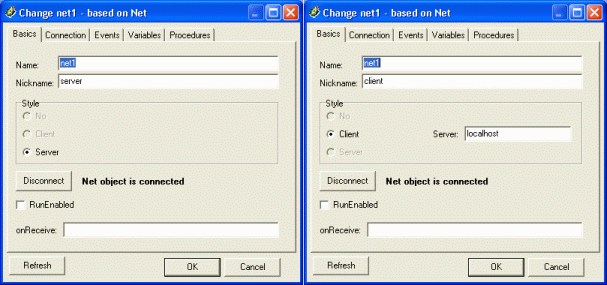
The Basics tab sheet shows the actual settings of net1. Remember that when we were creating net1 object, we specified only style (in the Left Imagine) and style and server (in the Right Imagine). However, Imagine itself automatically specified some more settings, namely the name and the nickname for the new networking object. The default value of nickname is either server or client and it has to be unique within the whole connection. It is each user's identification, used by others to address messages and/or instructions to him/her.
In the Basics tab sheet we can also see the state of the connection, for example Net object is connected. To close the connection it is sufficient to click the Disconnect button. The onReceive event can also be defined here. We will discuss this possibility in the next chapter.
3. Now, explore the Connection tab sheet.
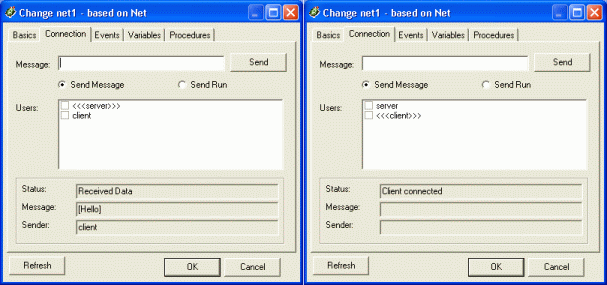
This sheet enables us to see who is currently connected. We can send a message to all of these users and receive messages from them as well.
4. Let us now send a message from the Left Imagine to the Right Imagine. This can be done directly from the Change net1 dialogue box. We type the text into the Message box and send it by clicking the Send button. The lower part of the Right Imagine window (see below) shows the message sent from the Left Imagine to the Right one.
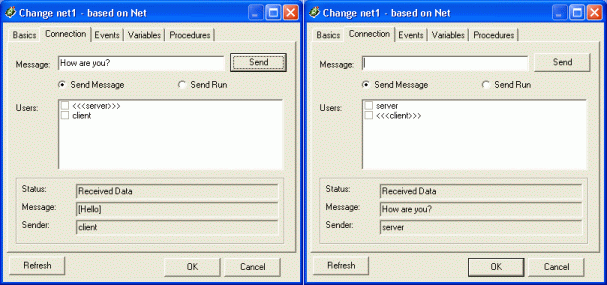
Other tab sheets are similar to tab sheets of the Change Me dialogue boxes of any Imagine objects.